DegreeWorks FAQs
What is DegreeWorks?
- DegreeWorks is an online tool that the University uses to determine if students have met requirements for graduation. It can be used to see program requirements and track degree progress.
- DegreeWorks also provides:
- What-If worksheet to show how a change of major, minor, concentration or catalog year could impact degree progress
- Future classes feature to see if a requirement could be fulfilled
- GPA calculator to see what is needed to achieve a desired GPA
- Log into DegreeWorks by logging in to https://my.charlotte.edu/ and click the link or icon for DegreeWorks (Faculty & Advisors can find the link under the Teaching Heading, Students can find the icon in the Quick Links section). You can also access DegreeWorks directly at https://degreeworks.charlotte.edu.
What is an Audit or Worksheet?
A Degree Works audit or worksheet provides information on completed and outstanding requirements necessary to fulfill a degree/ major/ minor/ concentration needed for graduation.
What is the “What-If” feature?
- This feature allows you to view a worksheet based on selected changes to major, minor, concentration, catalog year, etc.
- This does NOT change your academic record.
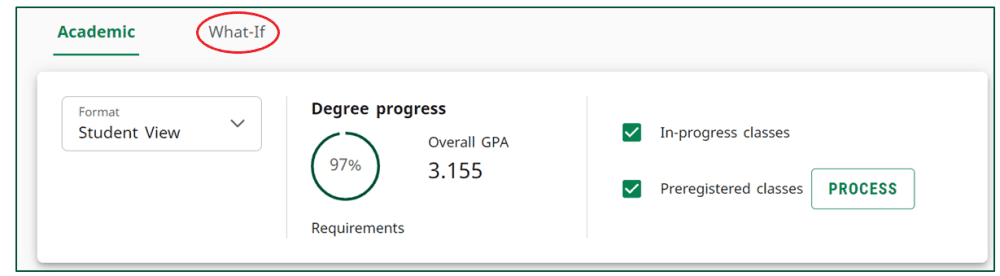
How can I save a DegreeWorks worksheet or What-If worksheet?
You can click the printer icon in the top right corner of the worksheet.

Does DegreeWorks show me who my advisor is?
- Yes, advisor information is displayed at the top of the worksheet near your name and ID number.
- You can send an email to your advisor by clicking on the envelope icon in the top right corner of the worksheet.
Does the What-If worksheet change my record?
- No. When you view a What-If worksheet, this does NOT make any changes to your academic record.
- You are viewing what your progress would look like if you were to change your major, minor, concentration, catalog year, etc.
Can a single course be used in multiple requirements in DegreeWorks?
- In some cases a course may be used to fulfill multiple requirements in a worksheet.
- See the University Catalog to determine whether your program allows or restricts course sharing.
- You may also contact your academic advisor or Graduate Program Director
Why did my course move in DegreeWorks?
- DegreeWorks tries to determine the best course to fulfill a requirement.
- As your academic record is updated, courses may be used differently.
Can I still graduate if my graduation application was accepted but DegreeWorks says that I haven’t completed all requirements?
You may be eligible for graduation but need to identify which areas are Incomplete on your worksheet. If you believe you have completed the requirements and they are still showing as Incomplete, contact your advisor or Graduate Program Director.
Why don’t I see my grade change in DegreeWorks?
Grade changes will show in DegreeWorks the day after they are processed. If you do not see your grade change the next day, contact your professor.
Are there requirements for graduation that DegreeWorks does not check?
- Program requirements outlined in the University Catalog will be checked using DegreeWorks.
- If you have any questions, please reach out to your advisor or graduate program director.
How do I begin an Educational Plan in DegreeWorks?
- Refer to the plan of study for your major
- Login to Degree Works using your NinerNet credentials
- Click Plans in the top navigation
- Click New Plan
- Click Blank Plan
- Select a Starting Term
- Click Submit when plan is complete
- Name your plan, then click Active
- Click Save
- Click Add to add class requirements
- Select classes from the list as it relates to your program
Click Add to Plan
How do I check a plan against graduation requirements in DegreeWorks?
- Login to DegreeWorks using your Ninernet credentials
- Click Plans
- Choose your plan from the Plans List
- Click Audit
How do I use the plan “What If” analysis tool?
Use the “What If” analysis tool to check how your plan meet requirements for a different program. To access the tool:
- Login to DegreeWorks
- Click Plans in the top navigation
- Choose the plan you want to review from the Plans List
- Click What If
- Enter desired program criteria
- Click Process
Can a single course be used in multiple requirements in DegreeWorks?
- In some cases a course may be used to fulfill multiple requirements in a worksheet.
- See the University Catalog to determine whether your program allows or restricts course sharing.
- You may also contact your academic advisor or Graduate Program Director.
When should I look at my worksheet in DegreeWorks?
It is helpful to check DegreeWorks regularly. Recommended times to review your DegreeWorks worksheet include:
- Prior to meeting with an advisor
- Prior to registration
- Prior to applying for graduation
- After any changes are made to your record (major, minor, concentration, grade changes, etc)
Why are my Early Entry Graduate courses not showing up on my Undergraduate worksheet?
Once the approved Graduate course has been successfully completed and the grade has been processed, it will appear on the Undergraduate worksheet.
What is the Other Courses section?
The Other Courses section contains courses that you have successfully completed but do not fulfill a requirement in the worksheet.
What is the Not Counted section (Graduate Programs only)?
For Graduate Programs, typically courses are displayed in the Not Counted section in DegreeWorks for the following reasons:
- The course has exceeded the published time limit for the program.
- The course was taken before being admitted to the program.
Why is my overall GPA different than my program or major GPA?
- The Overall GPA comes from the student record in Banner.
- Courses will be calculated into separate undergraduate and graduate Overall GPAs.
- Program GPA and Major GPA, which display in the Major block, are calculated by DegreeWorks and only include the courses that are applied to the program or major in your worksheet.
Why does Credits Applied show more than I have actually completed?
- DegreeWorks includes completed and in-progress courses in the Credits Applied calculation.
- In-progress courses include those in which you are currently enrolled, as well as those in which you are registered for a future term.
- If an In-Progress class is not completed successfully, it will be removed from Credits Applied once grades are processed.
Does DegreeWorks show me who my advisor is?
- Yes, advisor information is displayed at the top of the worksheet near your name and ID number.
- You can send an email to your advisor by clicking on the envelope icon in the top right corner of the worksheet.
Can I make a request to adjust my DegreeWorks worksheet?
Adjustments can be made to a DegreeWorks worksheet and must be approved by your advisor or Graduate Program Director.
How can I view information for all the courses in my program in DegreeWorks?
Where a course requirement is listed, clicking the requirement will display a pop-up window with the course information (including course title, description, credit hours, pre-requisites, etc).
Course Prerequisite
A clipboard icon, displayed next to a course indicates there is a prerequisite. This icon will appear whether or not you have the prerequisite course on your record.
Course Title
If you hover the mouse over the course information, the course title and course credit hours will be displayed.
Course Information
If you click on a course, you will see additional information such as title, course description and any prerequisites.
The undergraduate and graduate catalogs can also be viewed online.
How do I see what my requirements would be if I wanted to change my major, minor, concentration, or catalog year?
- Click the What-If tab below the student section in the worksheet
- Enter your selected degree, major, concentration or catalog year. If you would like to view a What-If worksheet that includes a second major, second concentration, or additional minor, enter this information in the Additional Areas of Study section
3. Click the Process button
4. A worksheet will display with the requirements for the selected curriculum
5. When you are ready to return to your current worksheet, click the Academic tab
6. If you decide to change your curriculum based on this What-If worksheet, contact your advisor or Graduate Program Director.
What is the Future Classes feature?
This feature allows you to see how future classes would satisfy requirements on your worksheet.
- Click the What-If tab
2. Scroll down to the Future classes section
3. Enter the subject and course number in the Future Classes section
4. Click Add after each course is entered
5. Click Process
Note
This feature does not register you for classes. It only allows you to see how your worksheet may change with specific courses. If you have any questions contact your advisor or Graduate Program Director.
Who should I contact if my question isn’t listed?
If you experience additional issues, complete the DegreeWorksHelp Request form or use the portal to submit a help request for all DegreeWorks questions or issues.
What should I do if a major, minor, or concentration is wrong or missing in DegreeWorks?
Please contact the student’s advisor or Graduate Program Director, they will be able to assist with correcting this information.
Who can I contact if transfer work is not showing or in the wrong place in DegreeWorks?
- For undergraduate programs, contact Undergraduate Admissions.
- For graduate programs, contact the student’s advisor or Graduate Program Director.