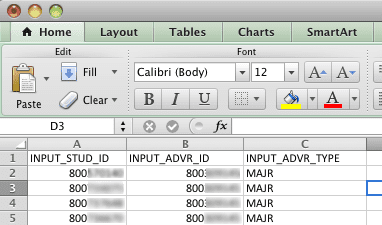Batch ADVISOR Uploads
Batch advisor uploads are able to be processed based on a wide variety of criteria such as program, college, degree, class, cohort, student attribute, sport, major, minor and department. Advisors can be assigned, replaced, ended, and deleted. Processing requests based on this criteria will apply the designated advisor to every student in that program, college, degree, etc. To submit a request of this type, send an email to enrolltech@charlotte.edu including the advisor’s ID, which of the available parameters you would like the advisor to be assigned by, and whether the advisor should be assigned, replaced, ended or deleted. If you wish to replace an existing advisor, include the current advisor’s ID also. When submitting these requests, there is no need to create a csv file for the intended student population.
If you have a specific population of 15+ UG students that do not fit into the above parameters, and need advisor assignments and/or changes, the list can be put into an Excel file and sent to enrolltech@charlotte.edu for upload into Banner.
All advisor batch load requests will be applied to the current term, unless otherwise stated. If your data includes new students that are not currently enrolled, those students will not be processed in Banner. If changes and/or additions need to be made for more than one term, a separate CSV file must be submitted per term. To specify a term, simply state the term you would like to be applied to each file in the email sent. When submitting the CSV file please follow the guidelines below.
Replace Previous Advisor’s Assignments with a New Advisor Guidelines
- Create a four-column Excel file with the following information:
- Column A
- Heading: INPUT_STUD_ID
- Column Data: Student ID number
- Column B
- Heading: INPUT_NEWADVR_ID
- Column Data: New Advisor ID
- Column C
- Heading: INPUT_NEWADVR_TYPE
- Column Data: Advisor Type (ex. MAJR, MINR, PRO, etc.)
- Column D
- Heading: INPUT_ADVR_ID
- Column Data: Advisor ID being replaced
- Column A
- Save the file as CSV, instead of XLSX
- Name the file advisorload.csv
- Email CSV file to enrolltech@charlotte.edu
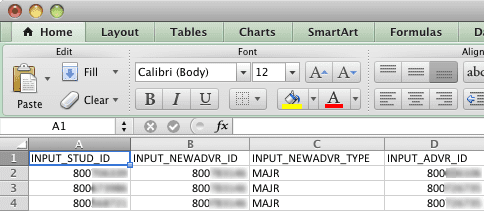
Updating New Freshmen or Transfer Students Guidelines
- Create a three-column Excel file
- Column A
- Heading: INPUT_STUD_ID
- Column Data: Student ID number
- Column B
- Heading: INPUT_ADVR_ID
- Column Data: Advisor ID number
- Column C
- Heading: INPUT_ADVR_TYPE
- Column Data: Advisor Type. (values may include: MAJR, MINR, BEST, CNTR, FAC, MAS, MINR, OASE, or UNIV).
- Column A
- Save the file as CSV, instead of XLSX
- Name the file advisorload.csv
- Email CSV file to enrolltech@charlotte.edu