Student Search – SOAIDEN
A person search may be performed using any form that has the ID field in the Key Block, such as SPAIDEN, SPAPERS, SGASTDN, and SGAADVR. The ellipses next to the ID field, will take you to an additional form, which allows you to enter information to perform a search. A search can be performed using a partial name or UNC Charlotte ID.
To initiate a search
1. In Banner Admin pages, click the ellipses next to the ID field to access the Person Search Form:

2. Click Person Search from the Options list.
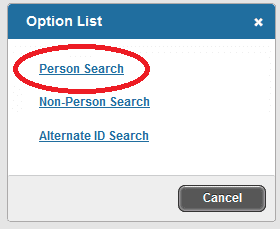
3. This will open the Person Search Filter (SOAIDEN).

Fields available for search are: ID, Last Name, First Name, Middle Name, Change Indicator and Name Type. The search comparison operator can be: Contains, Like, Starts With, Ends With, Equals and Not Equal. Wildcards can be included in the search.
Wildcards
The wildcard “%” can represent any number of characters in the selected position.
- Querying “sm%h” would return Smith, Smooth, and Smertsworth, but not Smythe.
The wildcard “_” (underscore) represents a single character in the selected position.
- Querying “sm_th” would return Smith, but not Smooth.
To search using a last name
- Select the Last Name field on the Person Search Filter (SOAIDEN), enter the last name of the student.
- Execute the query by clicking the Go (or press F8).
- Double-click on the ID number of the student for whom you are searching.
- This will transfer the UNC Charlotte ID back to the ID field on the form with which you are working.

To search using a partial last name
- Select the Last Name field on the Person Search Filter (SOAIDEN), enter the partial last name of the student.
- You can use the wildcard “%” to represent the unknown characters, however, depending on the comparison operator used wildcards may not be needed.
- Querying “Cov%” will search for all people with last names that start with “Cov”.
- Querying “Cov” with the Starts With operator will produce the same results.
- Execute the query by clicking the Go (or press F8).
- Double-click on the ID number of the student for whom you are searching.
- This will transfer the UNC Charlotte ID back to the ID field on the form with which you are working.
To search using a partial UNC Charlotte ID
- Select the ID field on the Person Search Filter (SOAIDEN), enter the partial UNC Charlotte ID.
- You can use the wildcard “%” to represent the unknown characters, however, depending on the comparison operator used wildcards may not be needed.
- Use “80021%” to search for all UNC Charlotte IDs that start with “80021”.
- Use “80021” and the Start With operator will produce the same results.
- Execute the query by clicking the Go (or press F8).
- Double-click on the ID number of the student for whom you are searching.
- This will transfer the UNC Charlotte ID back to the ID field on the form with which you are working.