Student Comments – SPACMNT
The Banner Student Admin Pages SPACMNT form allows access to any comments made about a student or student’s account.
View Comments
- In Banner Student Admin Pages, access the Person Comment page (SPACMNT) from the Welcome page.
- In the ID field, enter the UNC Charlotte ID of the student.
- If you do not have the ID of the student, click the Ellipses to perform a query (See Student Search – SOAIDEN for more information).
- Click Go (or Alt + Page Down).
- The comments pertaining to the student will be displayed.
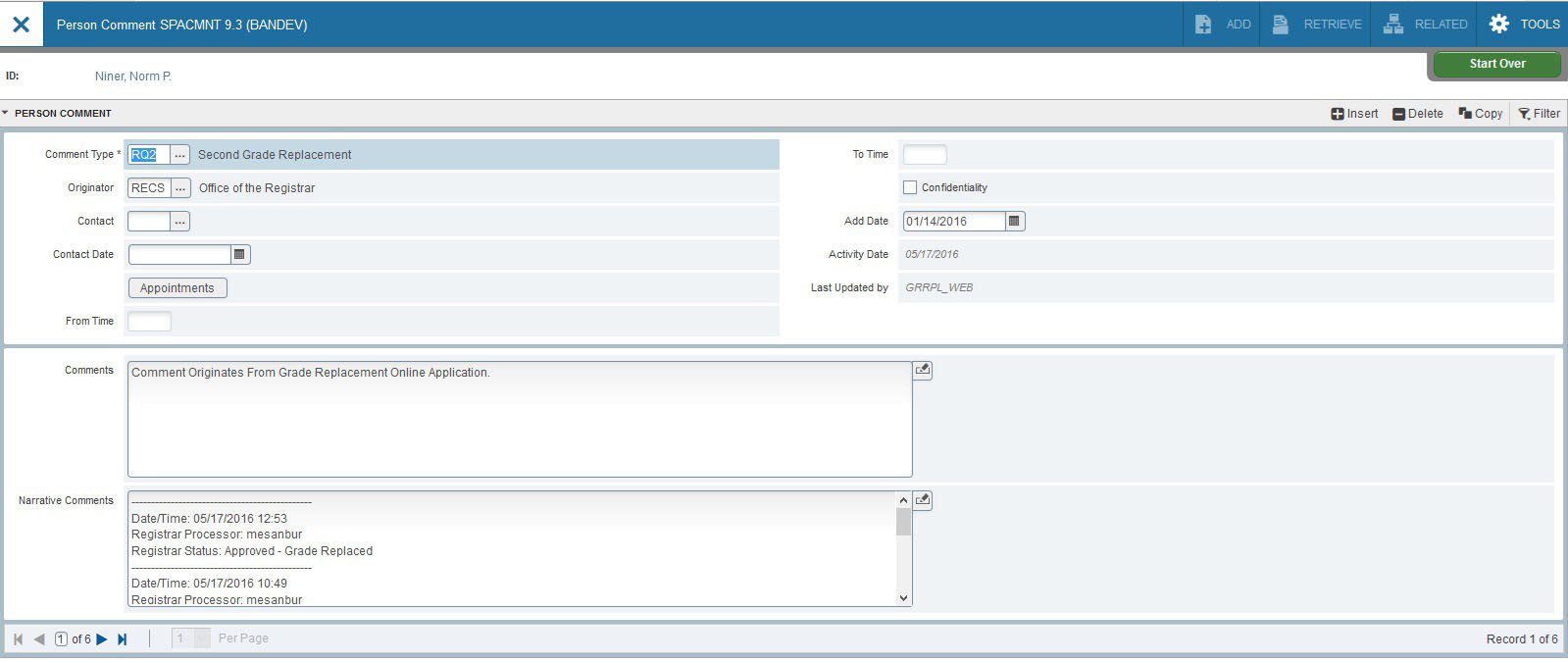
- Use page controls (or Page Down and Page Up) to view additional comments.

- To view another student, click Start Over (or F5) and repeat steps 2-3.
- To return to the Welcome page, click X (or Ctrl + Q).
To query a specific comment type
- Perform steps 1 through 3.
- Click Filter (or F7).
- Select Comment Type and enter selection criteria.
- Click Go (or F8).
Update Comments
- Click Insert (or F6).
- In the Comment Type field, enter the comment type (double-click in the Comment Type field for a list of values).
- Place the cursor in the Comments field and type the comment.
- Include your name at the end of your comment, to ensure accountability.
- Click Save (or F10).
- To update another student, click Start Over (or F5) and repeat steps 1 thru 4.
- To return to the Welcome page, click X (or Ctrl + Q).