Student Holds – SOAHOLD
In Banner Student Admin pages, the SOAHOLD form allows the entire history of holds for an account to be viewed for a student. An end date in the future denotes an active hold. Past end dates signifies lifted or expired holds.
View Student Holds
- In Banner Admin Pages, access the Hold Information page (SOAHOLD) from the Welcome page.
- In the ID field, enter the UNC Charlotte ID of the student.
- If you do not have the ID of the student, click the Ellipses to perform a query (See Student Search – SOAIDEN for more information).
- Click Go (or Alt + Page Down).
- The student’s hold(s) will be displayed.
- The From date determines the date the hold is effective.
- The To date determines when the hold is no longer effective.
- User page controls to move to additional information (or Page Down and Page Up).

- To view another student, click Start Over (or F5) and repeat steps 2-4.
- To return to the Welcome page, click X (or Ctrl + Q).
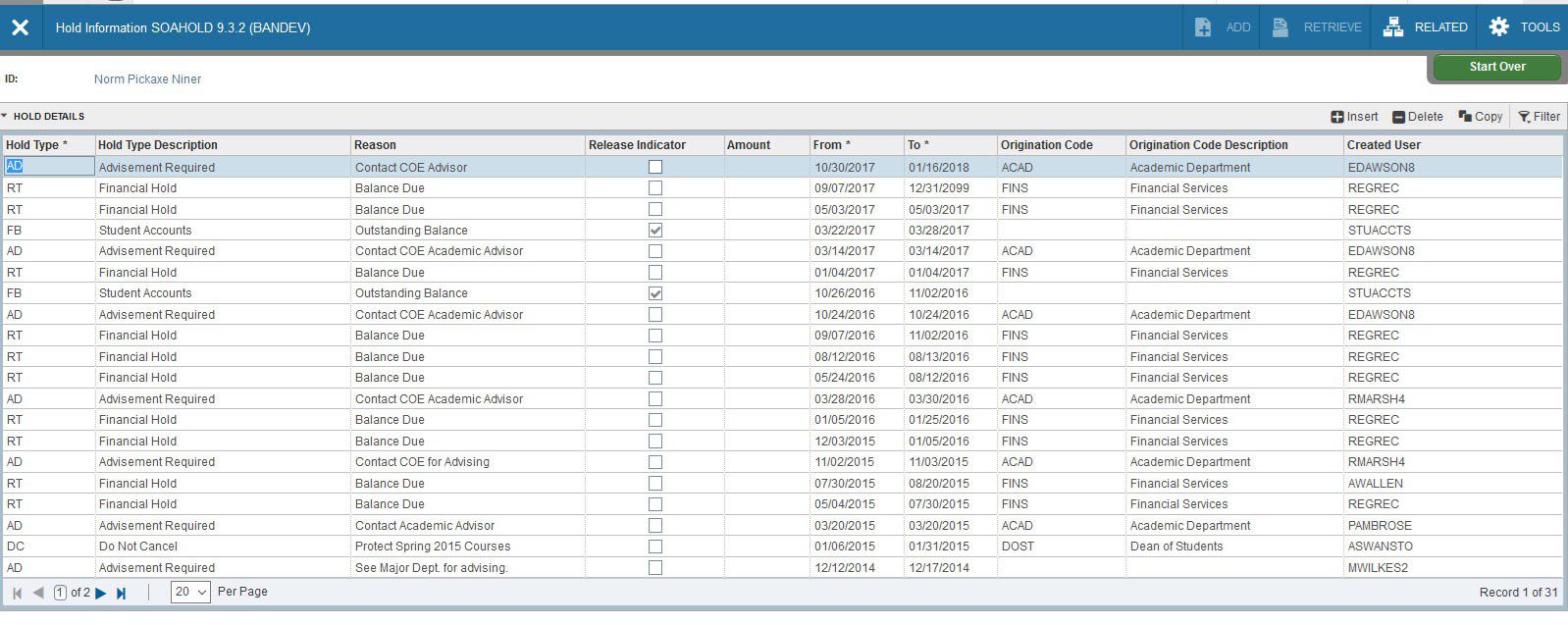
To query a specific hold type
- Perform steps 1 through 3.
- Click Filter (or F7).
- Select Hold Type and enter selection criteria.
- Click Go (or F8).
Update Advising Holds
- Select the Advising hold (Hold Type of AD) you want to release.
- In the To field, enter today’s date.
- Click Save (or F10).
- To update advising holds for another student, click Start Over (or F5) and repeat steps 1-3.