Registration Audit Trail – SFASTCA
In Banner Student Admin pages, the SFASTCA form shows the course registration audit for a particular student in a particular semester, including adds, drops, and withdrawals.
- In Banner Admin Pages, Access the Student Course Registration Audit page (SFASTCA) from the Welcome page.
- In the ID field, enter the UNC Charlotte ID of the student.
- If you do not have the ID of the student, click the Ellipses to perform a query (See Student Search – SOAIDEN for more information).
- In the Term field, enter the term you want to view.
- Term Codes:
- Fall – YYYY80 (example, 202380)
- Spring – YYYY10 (example, 202410)
- Summer – YYYY60 (example, 202460)
- Term Codes:
- Click Go (or Alt + Page Down).
- The student’s audit trail will be listed in the Information block.
- In the Course Status field the following codes may appear (the first letter denotes):
- R – Registered
- D – Dropped
- W – Withdrawn
- In the Course Status field the following codes may appear (the first letter denotes):
- The Activity User field at the bottom of the page displays the username of the person who processed the registration.
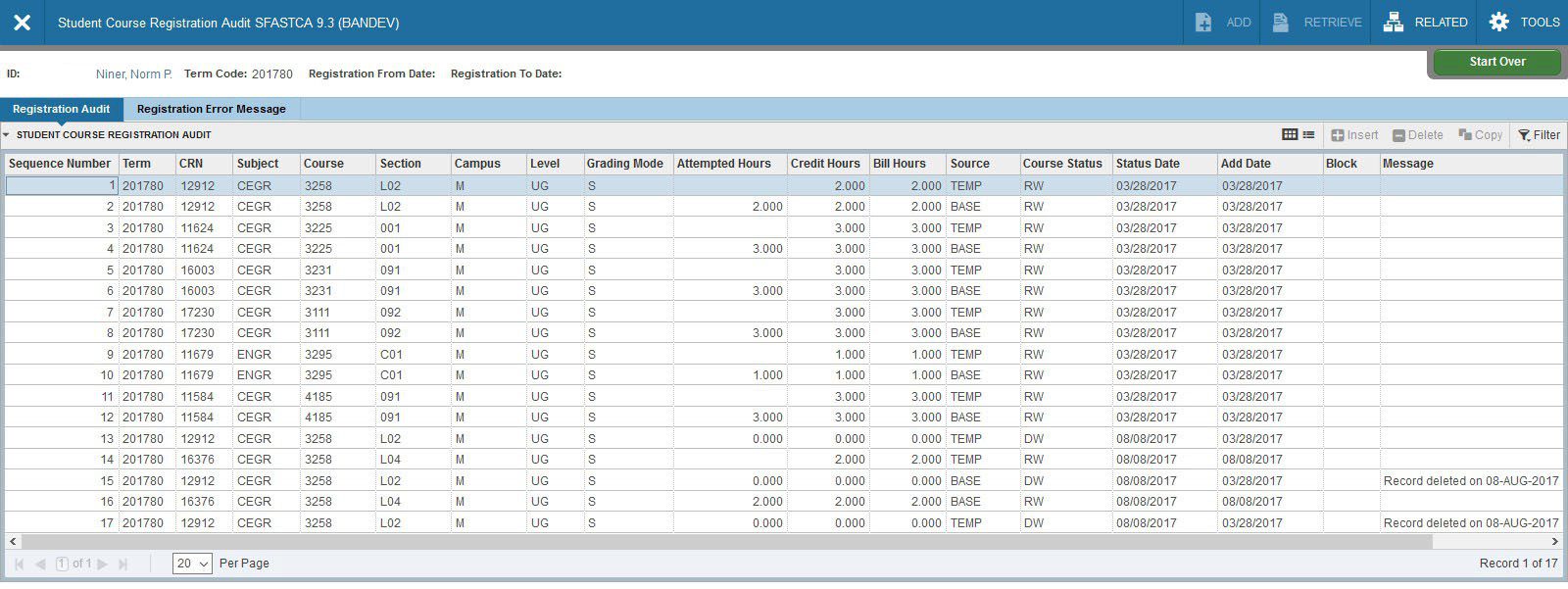
- To view another student, click Start Over (or F5) and repeat steps 2-4.
- To return to the Welcome page, click X (or Ctrl + Q).
Please note:
Each registration attempt will have either a TEMP or a BASE code listed in the Source field.
- TEMP – a temporary file in which registration is held while the system is checking restrictions, pre-requisites, and co-requisites.
- BASE – the registration file in which information is stored after all restriction, pre-requisite, and co-requisite checking is complete.
To query specific information
- Perform steps 1 through 4.
- Click Filter (or F7).
- Select Fields to query and enter selection criteria. (Term, CRN, Subject, etc)
- Click Go (or F8).