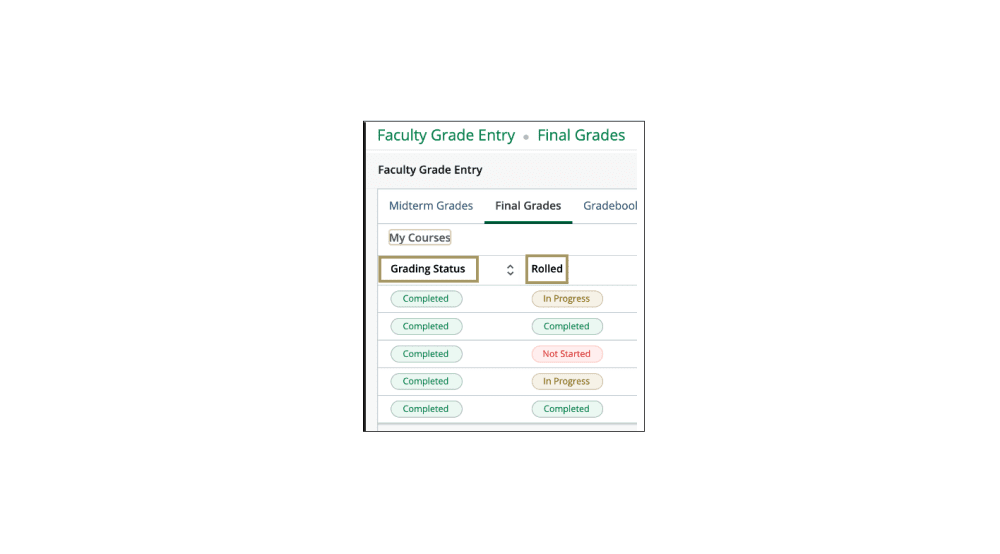Faculty Grade Entry
The Grading – Midterm / Final page is used to enter midterm or final grades, in addition to the last date of attendance for students.
- Log into My.Charlotte.edu, using your NinerNET username and password.
- Click on Faculty & Advisor Self Service.
- From the Faculty & Advisor Self Service landing page, click Grading – Midterm / Final.
- The Midterm Grades and Final Grades tabs are displayed. Select either the Midterm Grades or Final Grades tab to enter grades for students.
- If no courses are available for Grade Entry, when the appropriate grading tab is selected, a message is displayed: “You have no sections available for grading at this time.”
- Courses are sorted and displayed by CRN and Term.
- The Grading Status field displays a bar for each record and it shows whether grading has been started, grading is in progress, or grading is completed.
- Final Grades – all students are required to receive a grade so the Grading Status will change to “Complete” when all grades are entered.
- Midterm Grades – since only unsatisfactory grades are required, the Grading Status will remain “In Progress” after grades are entered.
- You can sort the records using the arrows on any of the field/ column headings.
Please note: The Rolled column may say Not Started, In Progress or Completed at any time. If the Grading Status column indicates Completed, then all your grades have been successfully submitted. The Office of the Registrar has a process that runs at a regular interval to roll grades to the student’s academic record. Once grades have been rolled to the academic record they can no longer be changed without going through the Grade or LDA Change process.